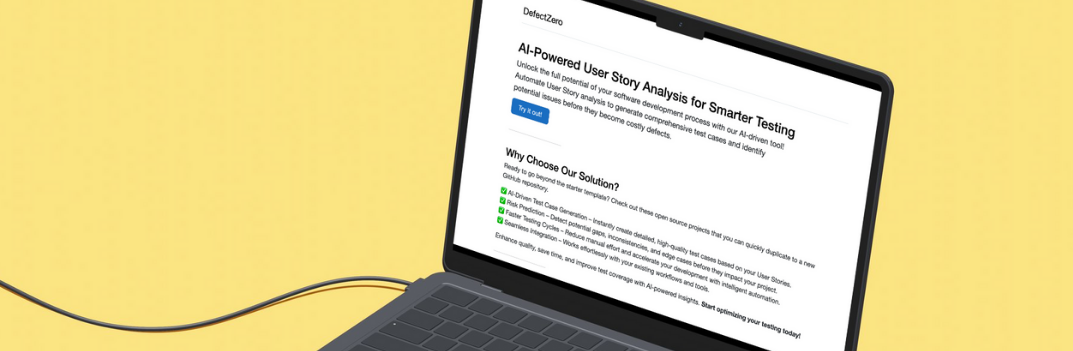Introduction
Selectors and the way they are built is a very important topic in terms of stability, and thus the quality of automated tests. So far, in my project they have been treated on the least line of resistance. It’s high time to change that.
You can find the previous post on this topic here Cleanup, systematization of URLs
AI-Powered User Story Analysis for Smarter Testing
Unlock the full potential of your software development process with our AI-driven tool! You will find it here.
Reason why have I used such low quality selectors so far
First, some context. Cypress has a built-in tool that allows you to quickly download a selector for an item on a page. You may already know a similar tool, e.g. from the developer tools built into the browser. It is available after running the tests, by hovering the cursor over the crosshair icon. Click on it, point to the element of interest on the page, click again and it’s ready, we have a selector ready to use.
A very good prototyping tool for this project. You may have impression it generates poor quality selectors. Nothing could be more wrong. I will only write that after the correct configuration it is possible or after following the developers’ guidelines, it can generate good quality data. However, it deserves a separate one post and cut the topic at the moment.
What selectors to use
To avoid problems when creating selectors, you should write them in such a way that they are resistant to changes. How can this be achieved? In my opinion, there is only one solution, to use the attributes specifically designed for automated testing. The developers of Cypress recommend that this attribute be named:
data-cyThis type of approach solves many problems, and certainly requirements to learn their syntax, because in this case it will be very simple. As you know, it can be complicated.
However, they do not come out of nowhere. They require the tester to create a test project and add them to the appropriate places in the .html files. If you are working on a commercial project you can of course ask the developers to do so, but it will not be an efficient approach. In my opinion, this is the responsibility of the automation tester.
Adding attributes on the login screen
We are dealing with a project created with the React library. So we expect to find components in the design. What are components? Here is explained quite nicely with an example. I understand them as reusable pieces of html to which we can pass arguments in order to specify their operation, appearance and purpose. You don’t need to understand them now. You just need to be able to pass an attribute to them in order to test it.
Depending on the specifics of the project, the correct way of adding an attribute will differ. However, I think mostly we always have to modify HTML - except for some extreme edge cases. ;)
To add such an attribute to the login screen, we need to locate in the project:
react-redux-realworld-example-appFile:
src/components/Login.jsAfter opening it, we find the JavaScript code that returns JSX code. It’s a JavaScript extended with the ability to return HTML tags. More here. After analyzing the code, I can see that the input tag is responsible for displaying the text fields. In React’s nomenclature, we call it a controlled component:
<input
className="form-control form-control-lg"
type="email"
placeholder="Email"
value={email}
onChange={this.changeEmail} />At first glance, you can see that I need to find a way to pass the attribute here, and I want it to look like this:
<input
className="form-control form-control-lg"
type="email"
placeholder="Email"
value={email}
onChange={this.changeEmail}
data-cy="email-input" />I save the file, refresh the page. I go into the developer tools and see that the change has been applied. Of course, the frontend project runs in the background all the time.
The same applies to the password field:
<input
className="form-control form-control-lg"
type="password"
placeholder="Password"
value={password}
onChange={this.changePassword}
data-cy="password-input" />As well as the login button:
<button
className="btn btn-lg btn-primary pull-xs-right"
type="submit"
disabled={this.props.inProgress}
data-cy="button-input" >
Sign in
</button>At this point, I can move on to refactoring functions that use these elements. I open the file:
cypress/support/login/loginCommands.jsI am changing the code for the login function to use the new attributes:
Cypress.Commands.add('login', (username, password) => {
Cypress.log({
name: 'login',
message: `${username} | ${password}`,
})
if (username) {
cy.get('[data-cy=email-input]')
.type(username)
}
if (password) {
cy.get('[data-cy=password-input]')
.type(password)
}
cy.get('[data-cy=button-input]')
.click()
})It can be seen that the level of complexity of the selectors has decreased. There is also a dependence that I wrote about above. The way of writing selectors has been unified, from now on all you need to know is that an element on the page can be found using a string:
[data-cy=]Simple and extremely effective.
Adding attributes to components added by application developers
Adding the attribute to error messages on the login page turns out to be a bit more complicated. The component responsible for displaying them is ListErrors. This is a component created by the creator of the application frontend project. Until now, I only added the attribute to components built into the React library, so simply sticking one argument was enough. In this case, this code is not enough:
<ListErrors errors={this.props.errors} data-cy="error-message" />For the changes to be applied as planned, open the file:
src/components/ListErrors.jsThen modify its contents to state:
import React from 'react';
class ListErrors extends React.Component {
render() {
const errors = this.props.errors;
const datacy = this.props.datacy;
if (errors) {
return (
<ul className="error-messages" data-cy="error-messages">
{
Object.keys(errors).map(key => {
return (
<li key={key} data-cy={datacy}>
{key} {errors[key]}
</li>
(...)We have a combination of two techniques here. The first, already known to us, can be seen in the tag ul. There, I just assigned an attribute to it with the value I expected. The second technique is to pass a value for an attribute from outside the component. It consists in the fact that in the first step I assign a value to a variable, this is exactly:
<ListErrors (...) data-cy="error-message" />Then I assign the argument value from the outside to the variable inside the component:
const datacy = this.props.datacy;Finally, I assign a variable value to each attribute of the item on the bug list - tag li:
<li (...) data-cy={datacy}>This is how the DOM displays what I expected:

Moving on to refactoring error validation I modify the shouldErrorMessageBeValid function in the file:
cypress/support/login/loginAssertionsCommands.jsCypress.Commands.add('shouldErrorMessagesBeValid', (message, secondeMessgae) => {
Cypress.log({
name: 'shouldErrorMessagesBeValid',
message: `${message} | ${secondeMessgae}`
})
cy.get('[data-cy=error-message]')
.first()
.should('have.text', message)
.next()
.should('have.text', secondeMessgae)
})The rest of the changes are analogous to those described above. You can find all the changes in the section below as a link to github.
Summary
The addition of test attributes significantly simplified the structure of selectors and made the tests more resistant to changes in the code. From now on, you don’t have to learn complicated selector syntax.
You can find all the changes in my repo on the branch, here:
https://github.com/12masta/react-redux-realworld-example-app/tree/5-cypressChangeset:
https://github.com/12masta/react-redux-realworld-example-app/pull/6/filesCommit that adds selectors to the application code:
https://github.com/12masta/react-redux-realworld-example-app/pull/6/commits/e25ef9d091e354455924ede14db9e2038577b292A commit that adjusts the selectors used in the tests:
https://github.com/12masta/react-redux-realworld-example-app/pull/6/commits/00e1812fb4ee039c434763aeeaaf800ca0c4b2f8